Connect ScrumGenius to Github
Connect Github to ScrumGenius with a few steps and ScrumGenius will match relevant commits and pushes to your team members based on their email address or name.
The Github activity appears in the Team Activity page and the dashboard.
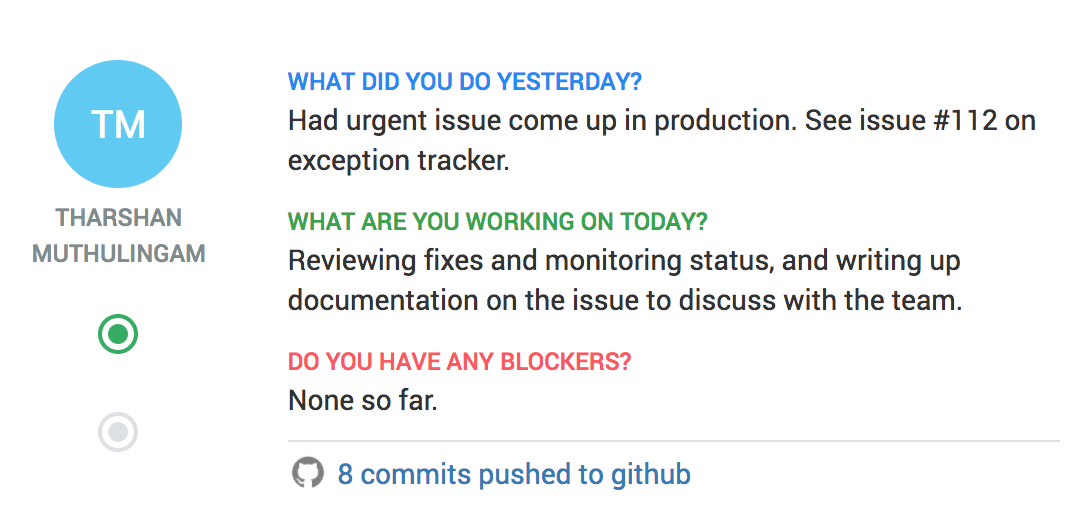
Connecting GitHub with ScrumGenius
Visit the Services page in Team Settings in ScrumGenius, and copy the URL listed under Github. This is your team's unique URL that you will configure in Github so that ScrumGenius can capture your team's activity.
Connect Github to ScrumGenius:
- Log in to Github, go to your repository and click on the Settings tab
- Select Webhooks from the sidebar. Click Add webhook.
- In the Payload URL field, paste the URL you copied from ScrumGenius.
- Set content type to application/json.
- Make sure active is checked and press the green Add webhook button.
That's it! You are done.
Supported Triggers
- Code pushed
See it in action
To test it out, make an update in your Github Project and look for a new entry in the Team Activity stream.
Right now, we only support the "push" event, but if there are others that you'd like to see, let us know!
Troubleshooting
- Look for updates in the Team Activity stream first.
- The check-ins on the dashboard will sum up activity from the previous report period to the current period.
- Make sure that the people making updates in Github match up either by email or by first and last name with people on your team in ScrumGenius. You can check your team info by going to Team Members.
- ScrumGenius won't be able to record data from before you connected the service. Make sure you generate some activity in Github after setting up the webhook in order to test things out after you've set up the connection.