Connect ScrumGenius to Azure Devops
ScrumGenius connects with Microsoft Azure Devops to match issue changes and work log updates to team members based on their ScrumGenius email address or name.
Your Microsoft Azure Devops activity will then appear in the Team Activity page and dashboard alongside your team members' check-in answers.
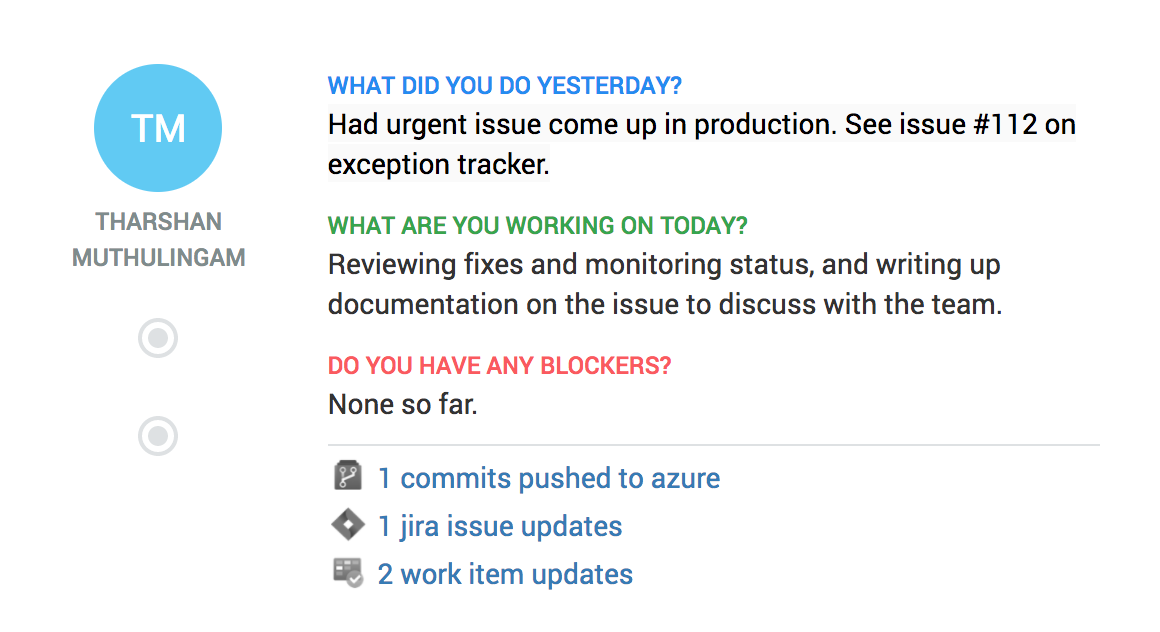
Connect Azure Devops to ScrumGenius
To set this up, head to ScrumGenius and visit the Services page in Team Settings and copy the URL listed under Azure Devops. This is your team's unique URL that you will configure in Azure Devops so ScrumGenius can capture your team's activity.
Log in to Azure Devops, go to your project's dashboard and click on Project Settings in the bottom right corner. Select Service Hooks from the sidebar. Click the green plus icon to create a new Service Hook and select Web Hooks. Press next. Select the trigger from the dropdown, and press next again. In URL field, paste the URL you copied from ScrumGenius, and then click Finish.
That's it! You are done. Just make sure to enable the webhook and hit save.
Supported Triggers:
- Code pushed (Azure Repos)
- Work item created (Azure Boards)
- Work item updated (Azure Boards)
See it in action
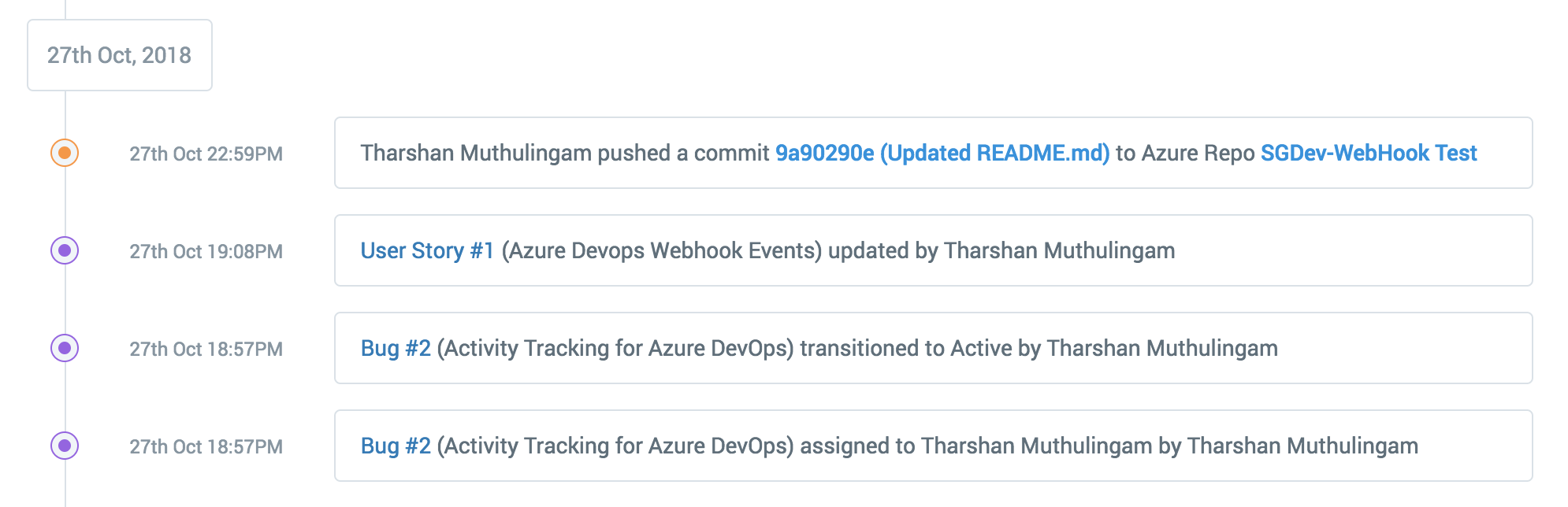
To test it out, make an update in your Azure Devops Project and look for a new entry in the Team Activity stream.
Right now, we only support the "Code pushed", "Work item created", and "Work item updated" actions for issues and worklogs, but if there are others that you'd like to see, let us know!
Troubleshooting
- Look for updates in the Team Activity stream first.
- Make sure that the people making updates in Azure Devops match up either by email or by first and last name with people on your team in ScrumGenius. You can check your team info by going to Team Members.
- ScrumGenius won't be able to record data from before you connected the service. Make sure you generate some activity in Azure Devops after setting up the webhook in order to test things out after you've set up the connection.